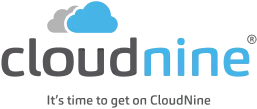eDiscovery Daily Blog
Managing Email Signature Logos During Review: eDiscovery Best Practices
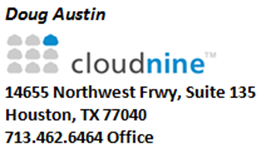
Yesterday, we discussed how corporate logo graphic files in email signatures can add complexity when managing those emails in eDiscovery, as these logos, repeated over and over again, can add up to a significant percentage of your collection on a file count basis. Today, we are going to discuss a couple of ways that I have worked with clients to manage those files during the review process.
These corporate logos cause several eDiscovery complications such as slowing page refreshes in review tools and wasting reviewer time and making review even more tedious. I’ll focus on those particular issues below.
It should be noted that, as VP of Professional Services at CloudNine, my (recent) experience in assisting clients has primarily been using CloudNine’s review platform, so, with all due respect to those “technically astute vendor colleagues” that Craig Ball referred to in his excellent post last week, I’ll be discussing how I have handled the situation with logos in Outlook emails at CloudNine (shameless plug warning!).
Processing Embedded Graphics within Emails
I think it’s safe to say as a general rule, when it comes to processing of Outlook format emails (whether those originated from EDB, OST, PST or MSG files), most eDiscovery processing applications (including LAW and CloudNine’s processing application, Discovery Client) treat embedded graphic files as attachments to the email and those are loaded into most review platforms as attachments linked to the parent email. So, a “family” that consists of an email with two attached PDF files and a corporate logo graphic file would actually have four “family” members with the corporate logo graphic file (assuming that there is just one) as one of the four “family” members.
This basically adds an extra “document” to each email with a logo that is included in the review population (more than one per email if there are additional logo graphics for links to the organization’s social media sites). These files don’t require any thought during review, but they still have to be clicked through and marked as reviewed during a manual review process. This adds time and tedium to an already tedious process. If those files could be excluded from the review population, reviewers could focus on more substantive files in the collection.
In Discovery Client, an MD5 hash value is computed for each individual file, including each email attachment (including embedded graphics). So, if the same GIF file is used over and over again for a corporate logo, it would have the same MD5 hash value in each case. CloudNine provides a Quick Search function that enables you to retrieve all documents in the collection with the same value as the current document. So, if you’re currently viewing a corporate logo file, it’s easy to retrieve all documents with the same MD5 hash value, apply a tag to those documents and then use the tag to exclude them from review. I’ve worked with clients to do this before to enable them to shorten the review process while establishing more reliable metrics for the remaining documents being reviewed.
It should be noted that doing so doesn’t preclude you from assigning responsiveness settings from the rest of the “family” to the corporate logo later if you plan to produce those corporate logos as separate attachments to opposing counsel.
Viewing Emails with Embedded Logos
Embedded logos and other graphics files can slow down the retrieval of emails for viewing in some document viewers, depending on how they render those graphics. By default, Outlook emails are already formatted in HTML and CloudNine provides an HTML view option that enables the user to view the email without the embedded graphics. As a result, the email retrieves more quickly, so, in many cases, where the graphics don’t add value, the HTML view option will speed up the review process (users can still view the full native file with embedded graphics as needed). In working with clients, I’ve recommended the HTML view tab as the default view in CloudNine as a way of speeding retrieval of files for review, which helps speed up the overall review process.
So, what do you think? Do you find that corporate logo graphics files are adding complexity to your own eDiscovery processes? If so, how do you address the issue? Please share any comments you might have or if you’d like to know more about a particular topic.
Disclaimer: The views represented herein are exclusively the views of the author, and do not necessarily represent the views held by CloudNine. eDiscovery Daily is made available by CloudNine solely for educational purposes to provide general information about general eDiscovery principles and not to provide specific legal advice applicable to any particular circumstance. eDiscovery Daily should not be used as a substitute for competent legal advice from a lawyer you have retained and who has agreed to represent you.