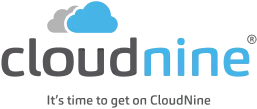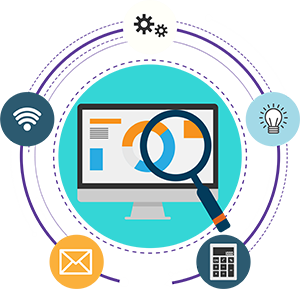Use Layout Tools to Simplify View in Concordance
#DidYouKnow: you can configure the Edit View in Concordance to quickly add important information to database records and limit the number of edit fields you see on screen.
 Example: Attorneys often take detailed notes during document review and paralegals may need to add missing information such as dates, authors, or keywords to the database to produce better search results.
Example: Attorneys often take detailed notes during document review and paralegals may need to add missing information such as dates, authors, or keywords to the database to produce better search results.
Add important information to your database and customize your view to show only relevant fields on your screen
Ready to Get Started?
Open Edit View to find the toolbar on the bottom of the workspace with addition editing options.
- Edit Layout option provides the ability to customize the view to display only those fields you want to edit and in what order you want to see them.
- Split Screen option allows you to see your data simultaneously in multiple formats including Browse View or Table View helping you move efficiently through database records.
Create an Edit Layout
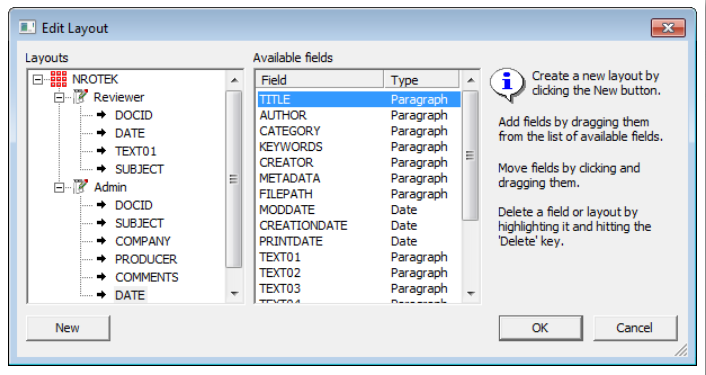
Do one of the following:
- On theView menu, point to Edit View, and then click Edit Layout.
- On theStandard toolbar, click theEdit button arrow, and then click Edit layout.
- On the Standard toolbar, click theEdit button, right-click within a field, point to Layout and then click Edit Layout.
- Click “New” in the lower left corner of the Edit Layout window to create a new layout.
- Type a name for your new layout.
- Select the fields you want to add to the layout by doing any of the following:
- Click and drag a field to the new layout.
- Double-click a field to add the field to the new layout.
- Press CTRL+click or SHIFT+click to select multiple fields and then drag the fields to the new layout.
NOTE: The order the fields are listed in the Layouts tree is the order the fields will appear in the Edit view. To change and reorder the fields, simply click the field, and drag it to the desired position.
When finished, click OK.
Your new layout view will be displayed in the Edit view.
NOTE: If all the fields are removed from a layout, then the layout itself is removed. The active layout cannot be deleted.
View Saved Edit Layouts
In the Edit view you can switch between the different edit layouts created for the selected database.
- Do any of the following:
- On the View menu, point to Edit View, and then click the layout name to view.
- On the Standard toolbar, click the Edit button arrow, and then click the layout name to apply.
- On the Standard toolbar, click the Edit button, right-click in a field, point to Layout and then click the layout name to view.
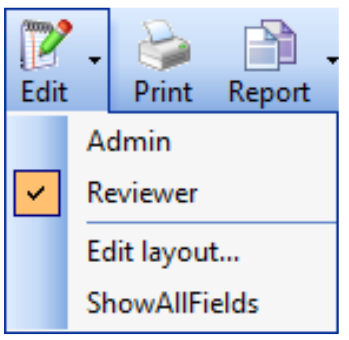
The check mark next to a layout indicates the edit layout currently displayed in the Edit view.
Stay informed of software updates and browse other technical topics in the Concordance Answer Center.
3. Click the Add New button.