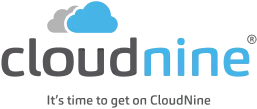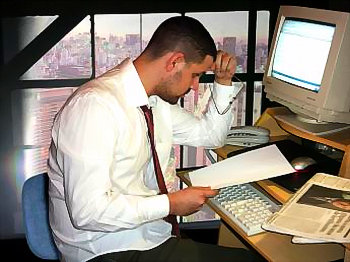First Pass Review: Of Your Opponent’s Data

In the past few years, applications that support Early Case Assessment (ECA) (or Early Data Assessment, as I prefer to call it) and First Pass Review (FPR) of ESI have become widely popular in eDiscovery as the analytical and culling benefits of conducting FPR have become obvious. The benefit of these FPR tools to analyze and cull their ESI before conducting attorney review and producing relevant files has become increasingly clear. But, nobody seems to talk about what these tools can do with opponent’s produced ESI.
Less Resources to Understand Data Produced to You
In eDiscovery, attorneys typically develop a reasonably in-depth understanding of their collection. They know who the custodians are, have a chance to interview those custodians and develop a good knowledge of standard operating procedures and terminology of their client to effectively retrieve responsive ESI. However, that same knowledge isn’t present when reviewing opponent’s data. Unless they are deposed, the opposition’s custodians aren’t interviewed and where the data originated is often unclear. The only source of information is the data itself, which requires in-depth analysis. An FPR application like FirstPass™, powered by Venio FPR™, can make a significant difference in conducting that analysis – provided that you request a native production from your opponent, which is vital to being able to perform an in-depth analysis.
Email Analytics
The ability to see the communication patterns graphically – to identify the parties involved, with whom they communicated and how frequently – is a significant benefit to understanding the data received. FirstPass provides email analytics to understand the parties involved and potentially identify other key opponent individuals to depose in the case. Dedupe capabilities enable quick comparison against your production to confirm if the opposition has possibly withheld key emails between opposing parties. FirstPass also provides an email timeline to enable you to determine whether any gaps exist in the opponent’s production.
Tomorrow, I’ll talk about the use of synonym searching to find variations of your search terms that may be common terminology of your opponent. Same bat time, same bat channel! 🙂
In the meantime, what do you think? Have you used email analytics to analyze an opponent’s produced ESI? Please share any comments you might have or if you’d like to know more about a particular topic.