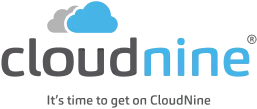eDiscovery Daily Blog
Another Instance Where Word is Not So Smart – eDiscovery Best Practices
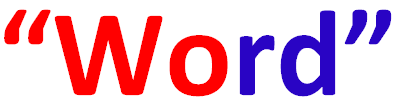
Way back within the first couple of months after this blog was launched, we discussed those stupid “smart quotes” in Microsoft® Word where Word, by default, automatically changes straight quotation marks ( ‘ or ” ) to curly quotes as you type. There’s another way where Word isn’t so smart, unless you know the workaround, which I just learned this week.
A couple of days ago, an unusual error was reported by one of the users of our review platform, OnDemand®. She was putting text into a field in her database and when she went back to that same database record, the text was altered a bit, to say the least. Here is what she was seeing (I’ll substitute a common typing sentence for her client proprietary text):
<span style=”font-size:11.0pt;line-height:115%; font-family:"Calibri","sans-serif";mso-ascii-theme-font:minor-latin;mso-fareast-font-family: Calibri;mso-fareast-theme-font:minor-latin;mso-hansi-theme-font:minor-latin; mso-bidi-font-family:"Times New Roman";mso-bidi-theme-font:minor-bidi; mso-ansi-language:EN-US;mso-fareast-language:EN-US;mso-bidi-language:AR-SA”>The quick brown fox jumped over the <b><span style=”color:red”>lazy dog.</span></b></span>
What a mess! Did you spot the sentence “The quick brown fox jumped over the lazy dog.” in there? Wasn’t easy, was it? Important text was bolded in red, so I simulated that by putting the last two words bolded in red as well.
It turns out that she was copying text from a Word document and pasting it into the Web form for the database field. It would look fine when she pasted it, but when she exited the database and logged back in (and returned to the specific record where she entered the text), the web form displayed all of the formatting that went with the text that she had copied. As often as people copy text from Word documents, I’m surprised the issue hasn’t come up before.
What to do? Copying the text to a plain text editor (like Notepad or Textpad) first would work as it would strip all of the formatting from the text. Copying the text from the text editor and then pasting it into the field gives you the text without the formatting. It’s a two-step process that I’ve used for years to copy text out of Word sans the formatting.
However, I learned a one-step approach from one of our OnDemand developers that I didn’t know about before. Instead of using Ctrl+V to paste text (after using Ctrl+C to copy it to the clipboard), use Ctrl+Shift+V to paste the text. You’ll get the pasted text without formatting and avoid the mess you see above. Thanks, Chris Maden!
So, what do you think? Do you have issues copying text from Word files? Please share any comments you might have or if you’d like to know more about a particular topic.
Disclaimer: The views represented herein are exclusively the views of the author, and do not necessarily represent the views held by CloudNine Discovery. eDiscoveryDaily is made available by CloudNine Discovery solely for educational purposes to provide general information about general eDiscovery principles and not to provide specific legal advice applicable to any particular circumstance. eDiscoveryDaily should not be used as a substitute for competent legal advice from a lawyer you have retained and who has agreed to represent you.