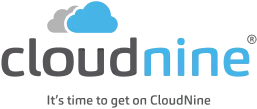eDiscovery Daily Blog
Is Your Outlook PST File Corrupt? All is Not Lost!: eDiscovery Best Practices

With our 5 year anniversary coming up this weekend and my having experienced this issue with a client recently, it seemed to make sense to revisit this topic.
Though we’d like to believe that there will never be any problems with the data that we preserve, collect and process for eDiscovery purposes, data is not perfect. Sometimes the most critical data may be difficult or impossible to use. For example, key files could be password protected from being opened or they could be corrupted. If an Outlook Personal Storage Table (PST) file is corrupted, that file corruption could literally make tens of thousands of documents unavailable for discovery unless the file can be repaired.
I have a client who regularly sends us PST files to be processed and loaded via CloudNine’s Discovery Client processing application into our CloudNine review platform (double shameless plug warning!). But, sometimes, the PST files that we have received have been corrupted. Once, I had a case where 40% of the collection was contained in 2 corrupt Outlook PST files. Without the ability to repair those files, we would have been unable to access key portions of the collections in these cases that needed to be processed and reviewed.
Fortunately, there is a repair tool for Outlook designed to repair corrupted PST files. It’s called SCANPST. It’s an official repair tool that has been included since Office 2007. Despite the fact that it’s a “tool”, you won’t find SCANPST in the Microsoft Office Tools folder within the Microsoft Office folder in Program files. Instead, you’ll have to navigate to the C:Program FilesMicrosoft OfficeOffice14 folder (for Office 2010) or C:Program FilesMicrosoft OfficeOffice15 (for Office 2013) to find the SCANPST.EXE utility.
Double-click this file to open Microsoft Outlook Inbox Repair Tool. The utility will prompt for the path and name of the PST file (with a Browse button to browse to the corrupted PST file). There is also an Options button to enable you to log activity to a new log file, append to an existing log file or choose not to write to a log file. Before you start, you’ll need to close Outlook and all mail-enabled applications.
Once ready, press the Start button and the application will begin checking for errors. When the process is complete, it should indicate that it found errors on the corrupted file, along with a count of folders and items found in the PST file. The utility will also provide a check box to make a backup of the scanned file before repairing. ALWAYS make a backup – you never know what might happen during the repair process. Click the Repair button when ready and the utility will hopefully repair the corrupted PST file.
If SCANPST.EXE fails to repair the file, then there are some third party utilities available that may succeed where SCANPST failed. If all else fails, you can hire a data recovery expert (like us). Of course, sometimes files are beyond repair, regardless of the utility.
By repairing the PST file, you are technically changing the file, so if the PST file is discoverable, it may be necessary to disclose the corruption to opposing counsel and the intent to attempt to repair the file to avoid potential spoliation claims.
So, what do you think? Have you encountered corrupted PST files in discovery? Please share any comments you might have or if you’d like to know more about a particular topic.
Disclaimer: The views represented herein are exclusively the views of the author, and do not necessarily represent the views held by CloudNine. eDiscovery Daily is made available by CloudNine solely for educational purposes to provide general information about general eDiscovery principles and not to provide specific legal advice applicable to any particular circumstance. eDiscovery Daily should not be used as a substitute for competent legal advice from a lawyer you have retained and who has agreed to represent you.