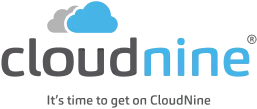eDiscovery Daily Blog
Redactions Aren’t Always as Straightforward as You Think: eDiscovery Best Practices

We were helping a recent client who had a lot of redactions in their production set, so I thought it made sense to revisit the topic here on this blog.
On the surface, it may seem easy enough to redact a document during eDiscovery review to obscure confidential or privileged information. You may think that all you need to do is draw a black box over the affected text, but there’s actually a lot more to consider in order to ensure that you don’t inadvertently produce information that was intended to be redacted. Here are a some redaction failures and how to avoid them.
Failure to “Burn” the Redaction into the Image
If the redaction isn’t “burned” into the image so that it cannot be removed, the redacted data can still be viewed. Especially when your images are Adobe Acrobat PDF files, the most common mistake is to redact by obscuring the text by drawing a black box over the text or images you want redacted. A simple “cut and paste” can remove the black box, revealing the redacted text. Acrobat provides a redaction tool (for those editing the PDF there) to properly apply a redaction – it’s best to save the file to a new name after the redaction has been applied.
If you’re using a review application to manage the review, the application should ensure a “burned in” redaction for anything exported or printed, regardless of whether it lets you look at the redacted data within the application itself. For example, CloudNine’s review platform provides a tool to enable the reviewer to draw a gray box over the text to be redacted so that text can still be viewed within the application. However, if the file is exported or printed, that box gets “burned” in as a black or white box to completely obscure the redacted text.
Failing to Update Corresponding Text Files to Remove Redacted Text
Even if the image is handled properly, you can still disclose redacted text if you don’t make sure that the corresponding text file, whether extracted from the native file or generated via Optical Character Recognition (OCR), isn’t updated to remove the redacted text. If you don’t update the corresponding text files, you’re allowing redacted text to slip through the production “back door”. This happens more often than you might think.
Producing Un-Redacted Native Files
If you’re producing native files, you’ve hopefully discussed with opposing counsel how to handle native files that require redaction. Typically, the approach is to convert those to an image format and redact the image. Sometimes the parties agree to “redact” the native files themselves and produce those. If so, as is the case with Adobe PDF files, there’s a right way and wrong way to redact native files. Changing the text to white or the background to match the text color is not the same as redacting the text. All you have to do is to revert back to the original formatting or simply highlight the affected area to see the redacted text. Instead, you’ll want to agree on a procedure where the text is deleted or replaced with an equal amount of meaningless content (e.g., all “X”s) to preserve text flow and pagination (make sure track changes is off before redacting). You may even want to agree to copy the entire content of a redacted document to a new file (to remove residual document composition information that might remain). To see what I “redacted” up above, highlight it with your cursor. :o)
Failing to Redact Metadata
You may redact content on the document that you produce separately as metadata, via a load or data file. Failing to check the produced metadata for redacted content could enable that redacted content to slip through. So, don’t forget to check and remove any sensitive data here, as well.
Quality Control (QC) Check before Producing
Generally, when producing documents with redactions, you should have a checklist that ensures that image redactions are “burned” in, that redacted native files (if produced natively) are properly redacted, and that corresponding text files and metadata have been checked to ensure that redacted data has been removed from those as well. Otherwise, you could inadvertently produce privileged or confidential information via an inadequate process.
So, what do you think? How do you handle redactions within your productions? Do you have a process to QC check redactions before producing? Please share any comments you might have or if you’d like to know more about a particular topic.
Disclaimer: The views represented herein are exclusively the views of the author, and do not necessarily represent the views held by CloudNine. eDiscovery Daily is made available by CloudNine solely for educational purposes to provide general information about general eDiscovery principles and not to provide specific legal advice applicable to any particular circumstance. eDiscovery Daily should not be used as a substitute for competent legal advice from a lawyer you have retained and who has agreed to represent you.