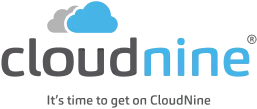eDiscovery Daily Blog
Want to Save Your Metadata in Collection? Robocop(y) to the Rescue! – eDiscovery Best Practices

I may be showing my age, but I love the original movie RoboCop (1987). Good movie for its time (the original, not the sequels). But, I digress…
Last week, we discussed the pitfalls of using drag and drop for collecting files for eDiscovery and illustrated an example using a blog post that I wrote about a month ago in a Word document for the post Five Common Myths About Predictive Coding. If you followed the steps along with one of your own files, you noticed that the resulting file appeared to have been modified before it was created, which reflects spoliation of the metadata during the copy process.
I mentioned that there are better, more forensically sound, free methods for collecting data. One such method is Robocopy. Robocopy is short for “Robust File Copy”. So, technically, it has nothing to do with RoboCop, unless you consider that it protects your file metadata during the copy and saves you from spoliation of data. Here are some key benefits:
- Saves Metadata: Preserves file system date/time stamps which, as we illustrated last week, drag and drop does not preserve;
- Targeted Collections: Suitable for targeted active file collections, primarily based on copying folders and their contents (files and sub-folders), not for deleted files or data from unallocated space;
- Reliable: Enables the user to resume copying where it left off in the event of network/system interruptions;
- Complete: Supports mirroring of the source folder so that the entire contents can be copied, including empty folders;
- Self-Documenting: Provides an option to log the copy process for self-documentation, useful for chain of custody tracking.
If you have Windows Vista (or a later version of Windows, such as Windows 7 or Windows 8), you already have the command line version of Robocopy. Robocopy provides numerous options for copying, including how files are copied, which files are selected, options for retrying files that fail to copy and options to log the copy process. To see all syntax options for Robocopy (and there are many), type robocopy /? at the command prompt.
If you have an earlier version of Windows (like XP), Robocopy is not automatically included with your version of Windows. To install it you have two options: 1. Download the robocopy.exe from the Windows 2003 resource kit, or 2. Install a GUI version which includes the exe.
If you prefer a GUI interface for later versions of Windows, you can try Richcopy (which we will discuss next week).
Not excited about using a command line tool? Tomorrow, we will walk through a Robocopy exercise with the same file I copied last week and I will discuss how you can build a Robocopy “script” in Excel (or use one that I already have) to make the copying and collection process easier.
So, what do you think? Have you used Robocopy as a mechanism for eDiscovery collection? Please share any comments you might have or if you’d like to know more about a particular topic.
Image Copyright ©Metro-Goldwyn-Mayer Studios Inc.
Disclaimer: The views represented herein are exclusively the views of the author, and do not necessarily represent the views held by CloudNine Discovery. eDiscoveryDaily is made available by CloudNine Discovery solely for educational purposes to provide general information about general eDiscovery principles and not to provide specific legal advice applicable to any particular circumstance. eDiscoveryDaily should not be used as a substitute for competent legal advice from a lawyer you have retained and who has agreed to represent you.