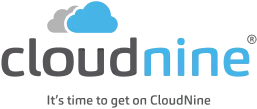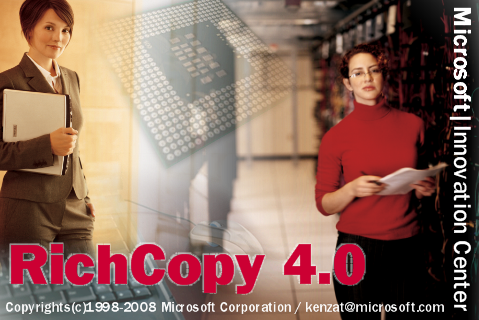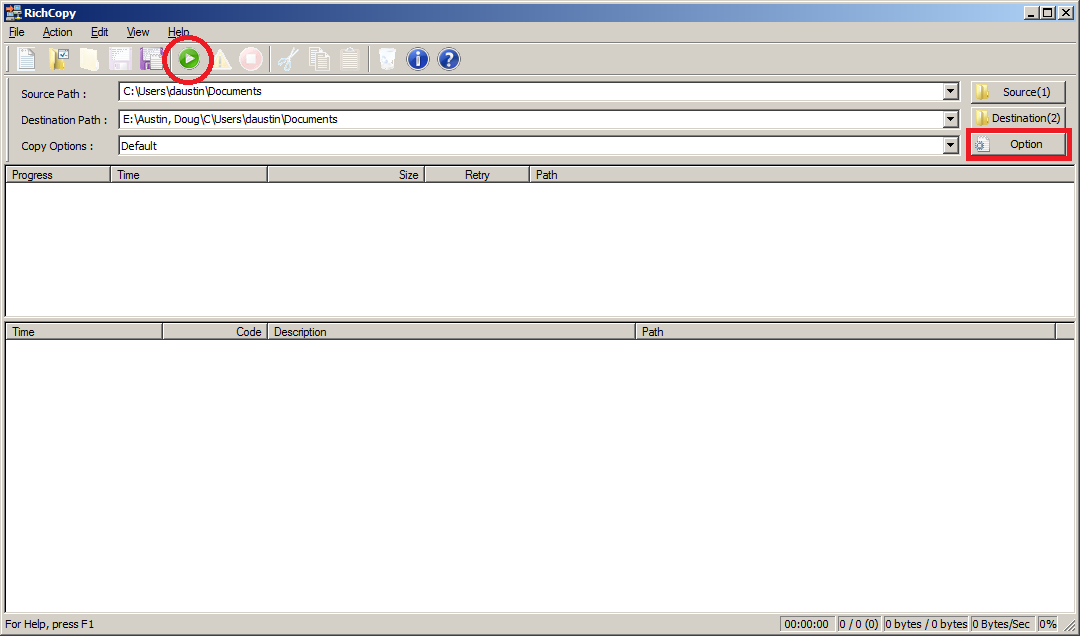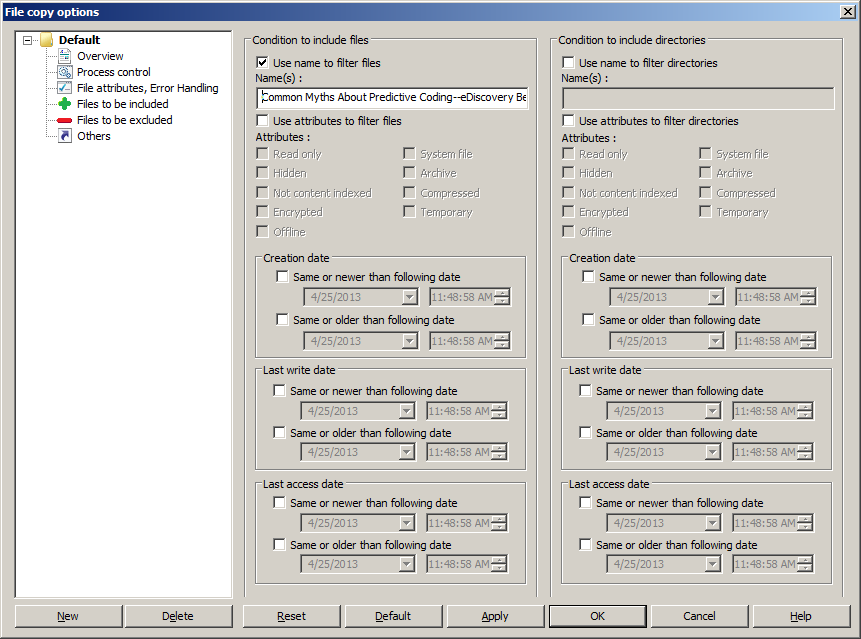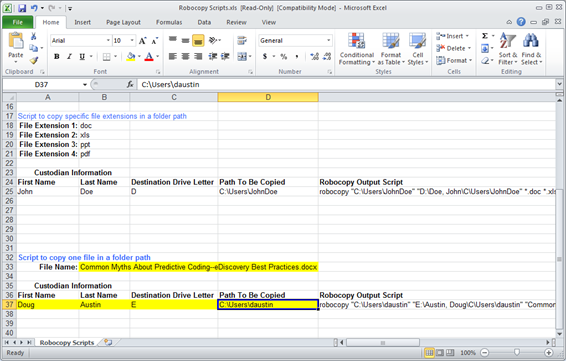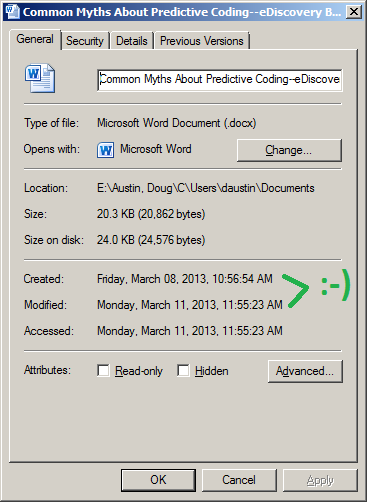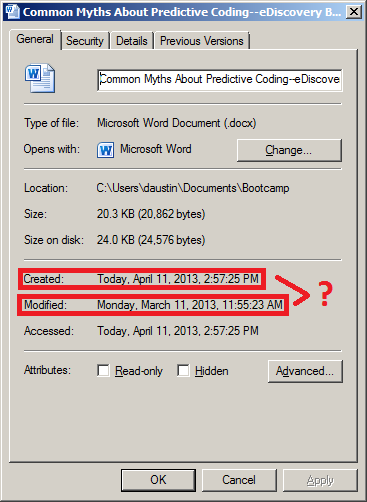When Lawyers Get Sued, They Have Preservation Obligations Too – eDiscovery Case Law

In Distefano v. Law Offices of Barbara H. Katsos, PC., No. CV 11-2893 (JS) (AKT) (D. ED NY Mar. 29, 2013), New York Magistrate Judge A. Kathleen Tomlinson found that the defendant (an attorney who was being sued by the plaintiff she previously represented for breach of contract, negligence/legal malpractice, and breach of fiduciary duty/duty of care) had a duty to preserve information from a discarded computer and ordered a hearing for the defendant to address a number of questions to determine the potential relevance of the destroyed data and whether the defendant had a sufficiently culpable state of mind.
The plaintiff alleged professional negligence by the defendant related to her representation of his franchise business for Cold Stone Creamery stores. During a Discovery Status Conference, it was revealed that the defendant had gotten rid of her computer before the litigation began, as she noted in her affidavit that she was advised by a third-party individual who fixed her office computers that they could not be repaired. As she used AOL for email correspondence, she contacted AOL “to inquire if emails from several years ago could be recovered by AOL”, but was told that they “could not recover emails from several years ago for the stated email address”. After receiving the defendant’s affidavit, the plaintiff filed a motion for spoliation.
With regard to the defendant’s duty to preserve information related to her representation of the plaintiff, Judge Tomlinson stated:
“The Court concludes that Katsos’ duty to preserve documents arose as early as late February 2009, when Michael DiStefano terminated the attorney-client relationship between Plaintiffs and Defendants.” On February 24, 2009, the plaintiff send the defendant a letter terminating the representation “immediately” and stated that he would “communicate with you further, in writing, so as to explain the reasons why I am discharging you.” Noting that the “language of Michael DiStefano’s letter gives the appearance that Distefano was not satisfied with Katsos’ work”, Judge Tomlinson also noted that “[i]n assessing whether litigation was reasonably foreseeable in these circumstances, the Court cannot ignore the fact that Katsos is an attorney and should have been attuned to the prospect of litigation.”
To determine the defendant’s culpable state of mind, Judge Tomlinson ordered a hearing on May 13 for the defendant to “be prepared to testify regarding, among other things, the following areas:
- Katsos’ normal document preservation/retention/deletion/destruction practices;
- the number of computers utilized in her office prior to 2009, when the computers were purchased, and the specific circumstances surrounding the breakdown of each of those computers;
- the service agreements for those computers and the vendor(s) used;
- whether Katsos maintained a network server;
- AOL’s automatic deletion policies to the extent they were explained to Katsos;
- a complete list of every email address used by Defendant Law Offices of Barbara H. Katsos, PC and Defendant Barbara Katsos or her staff to communicate with Plaintiffs;
- Katsos’ attempts to gain access to the email accounts used by her paralegals and interns referenced in Paragraph 5 of Katsos Aff. II and page 16 of Plaintiffs’ Memorandum;
- the document preservation steps undertaken by Katsos when Plaintiffs instituted an adversary proceeding against her in March of 2010;
- the retention and utilization of the services of Jan Sloboda.” (the third-party individual that advised her to replace her computers)
The plaintiffs were also ordered to identify “general categories of documents that have been adversely affected” to help determine the relevance of the data in question and were permitted to question the defendant at the hearing.
So, what do you think? Was this an appropriate course of action to determine whether sanctions are appropriate? Please share any comments you might have or if you’d like to know more about a particular topic.
Disclaimer: The views represented herein are exclusively the views of the author, and do not necessarily represent the views held by CloudNine Discovery. eDiscoveryDaily is made available by CloudNine Discovery solely for educational purposes to provide general information about general eDiscovery principles and not to provide specific legal advice applicable to any particular circumstance. eDiscoveryDaily should not be used as a substitute for competent legal advice from a lawyer you have retained and who has agreed to represent you.