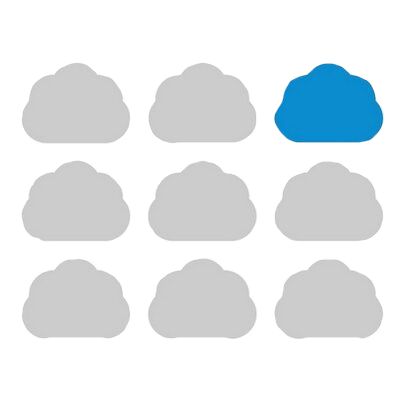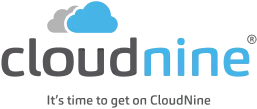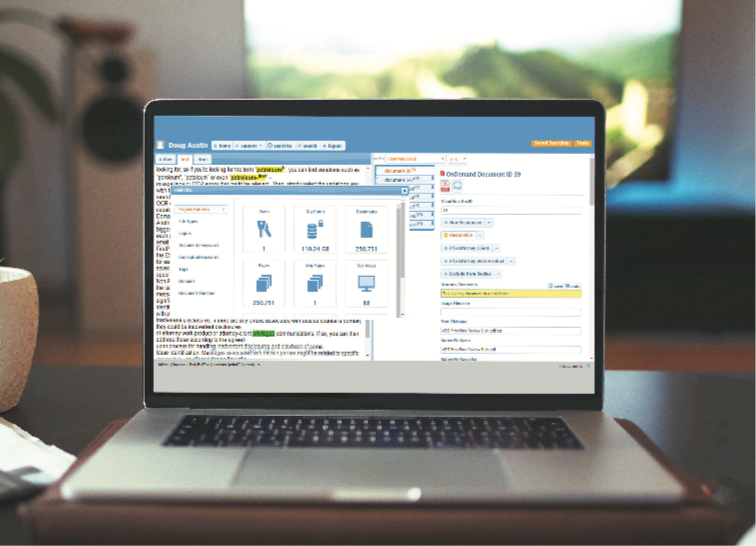CloudNine News
eDiscovery Expert Brett Burney Reviews CloudNine Platform
CloudNine – Competitively Priced Cloud-Based Platform for Data Processing, Review, and Production Supported by a Full Professional Services Portfolio
An eDiscovery Platform Review by Brett Burney*
Backed by a strong history of litigation services, the CloudNine platform is an easy-to-use choice for processing, reviewing, and producing the electronic data you collect from your client or an opposing party. CloudNine has developed a “4S” focus on speed, simplicity, security, and services.
“CloudNine platform is an easy-to-use choice for processing, reviewing, and producing the electronic data you collect from your client or an opposing party.”
Uploading & Processing Data
Although the entire CloudNine platform is accessible via a web browser, you’ll need to download the “Discovery Client” software in order to upload data to the platform. The software is Windows-only, but Mac users have successfully used the software through Windows virtualization software (e.g. Parallels www. parallels.com).
The software download feels like an unnecessary step – other platforms just let you upload files directly through the browser. But the extra task actually provides an ingenious opportunity to cull out extraneous digital junk that you don’t even need or want uploaded into the review database. If you don’t take advantage of this, you’re wasting time and racking up unnecessary expenses. Plus, the desktop application offers more robust features and an upload won’t get interrupted if you happen to close your web browser tab.
How do you receive data from clients? Do they send USB thumb drives or external hard drives which they’ve stuffed full with all the data they think you’ll need? Make a working copy of the files on to your computer or server, and then launch the CloudNine Discovery Client software and point it to that folder. The software scans the folder, and you get to put checkmarks on only the files that you need. You should UN-check any computer system files, or maybe you don’t want to upload their iTunes music collection, or you don’t want to look at their sales spreadsheets. You can always go back and upload those files later if you discover you need them.
The Discovery Client software uploads your selected data to CloudNine and starts the data processing stage where metadata is extracted, text files are created, hash files are generated, and HTML renders are completed. CloudNine also generates an EDA report (early data assessment) so you see how much data you’ve loaded, how many messages, families, file types, etc. that you’ll be reviewing.
Analytics & Keywords
But there’s still some investigative work you can do on your documents before you just dive into the first document in the list. Open the Analytics panel in CloudNine and click the “Project Statistics” to get a big picture of the size of the data you’re looking at, the number of pages/documents, average pages per document, etc.
Next you can look at the “Document Keywords” listing out all the occurrences of each word found in your files. This could be a little overwhelming, but handy info if there’s a word or phrase on which your case hinges, or you simply just want to see the frequency of certain words.
CloudNine also presents you with a collection of “Conceptual Keywords” that gives you a sense of the major themes detected in the documents and files. If nothing else, this is a good jumping-off place to determine if these files have the topics you’re targeting.
The Analytics box also reveals all the domains pulled from the emails (EML, MSG, or PST files) that you’ve uploaded.
All of these facets of your data collection can be accessed in the “Filtering” section of CloudNine so you can more precisely cull out certain documents or files that you don’t need to see initially. For example, you can filter out any emails with domains from @ espn.com or @nytimes.com since sports scores and news headlines are probably not going to be relevant to your matter. You can also filter out by file type, or get rid of any duplicate files. You’re not deleting any of these files, you’re just [digitally] setting them aside so you can focus on what’s most important first.
“CloudNine also presents you with a collection of “Conceptual Keywords” that gives you a sense of the major themes detected in the documents and files. If nothing else, this is a good jumping-off place to determine if these files have the topics you’re targeting.”
Searching
Searching in CloudNine is easy, whether you want to search the content of every single file, or you want to narrow down your search to a specific field – such as only searching the From or To or CC lines of an email message. When you search the full text of your files, the words are highlighted in the Text and HTML views so they jump right out.
Click “Recent Searches” to view your search history, or save a search to run it again later.
Viewing Documents
CloudNine has a unique “Vertical Document List View” that shows the document on the left side of your screen, a column in the middle with a file list, and a panel on the right showing available tags and all the metadata associated with the selected file. This is how most folks will use CloudNine once you’re ready to read through documents.
CloudNine also offers a “Native Tree View” that shows the folders of how the original documents were stored and organized. For example, if your client just copied folders from their server and sent that to you, this Native Tree View will show you all of the folders and sub-folders mirroring how your client stored their files. If your client sent a PST file, the Native Tree View shows you the same folders and sub-folders that they see in their Microsoft Outlook inbox. This view is fantastic because you get to see exactly how your client stored their files, which is helpful when you’re conversing with your client on where and how they stored certain files.
If you have a dual-monitor, you’ll appreciate the “Table View” where one monitor can show you the document while the other monitor displays all the document’s metadata.
Document Exports & Productions
There are a host of options for exporting and producing files out of CloudNine once they’ve all been reviewed and tagged for relevancy and privilege. An excellent export wizard walks you through the process of selecting what you need to export: native files, images, OCR, load files, etc. You also have options for Bates stamping files and otherwise labeling them.
You’ll receive an email once the production is complete so that you can download it off the system and distribute it to the waiting parties.
Pricing
CloudNine offers some of the most competitive pricing in the industry starting at $35 per GB per month. That can go down to $12 per GB per month if you have the volume to support that pricing structure. Additional services will add a few dollars to the price.
Always check CloudNine’s website and contact them for up to date info.
Who Is CloudNine?
CloudNine has been around since 2002 headquartered in Houston, Texas. The company started out primarily as a litigation services company, but their main focus today is the CloudNine, cloud-based platform for data processing, review, and production. But they still remain a full-service shop to support their platform and assist you with any of your eDiscovery related needs.
Why You Should Consider CloudNine…
- An included Litigation Hold tool lets you email notifications and track acknowledgments – much better than manually tracking via Outlook.
- You can sign up for CloudNine for free without a credit card and load as much data as you want for a 30-day trial. It’s an excellent way to test out the system.
- CloudNine offers a protected cloud security infrastructure vs. a general public cloud which provides CloudNine more control and access to their servers depending on the needs of clients.
- If you use Relativity, also check out their Outpost for Relativity service that can streamline the ingestion of data into Relativity saving you buckets of time.
“There are a host of options for exporting and producing files out of CloudNine once they’ve all been reviewed and tagged for relevancy and privilege. An excellent export wizard walks you through the process of selecting what you need to export: native files, images, OCR, load files, etc.”
Try Out CloudNine For Yourself!
Click here to sign up for a 30 day no-risk free trial of CloudNine. And, for any additional information regarding CloudNine products, you can contact Doug Austin, CloudNine VP of Products and Professional Services at daustin@cloudnine.com.