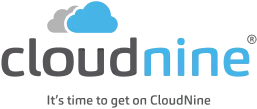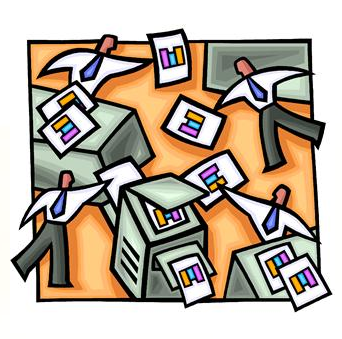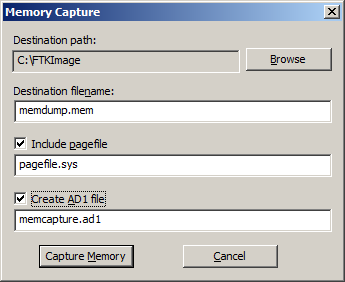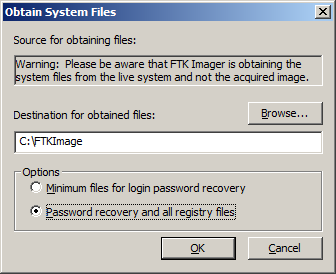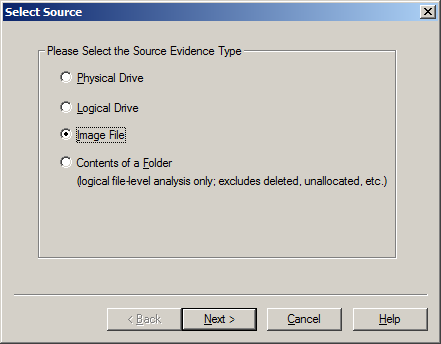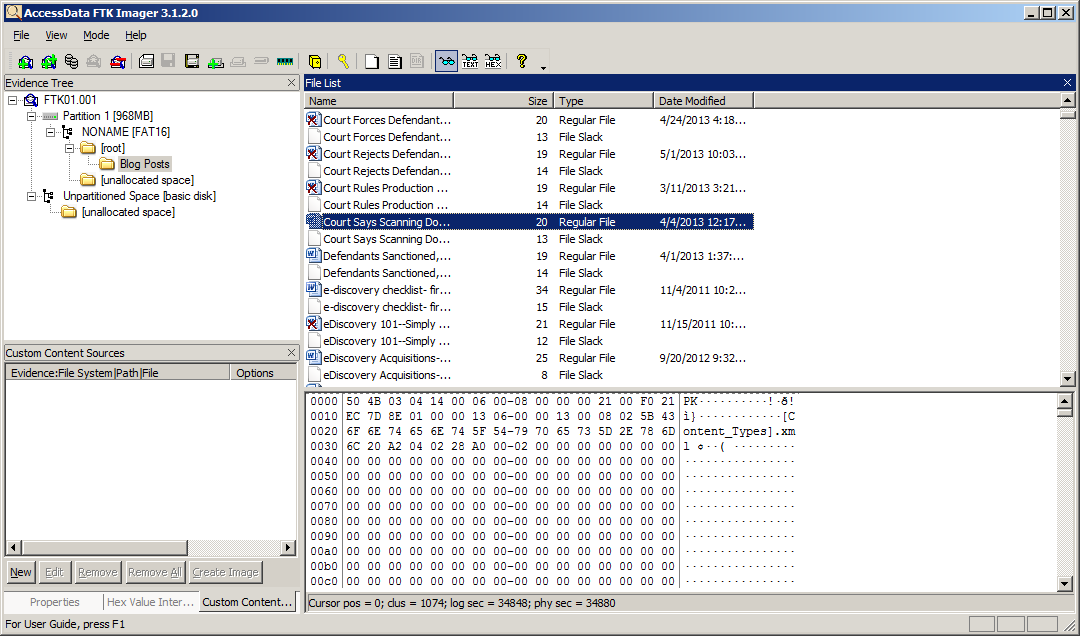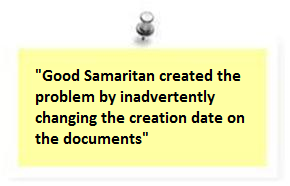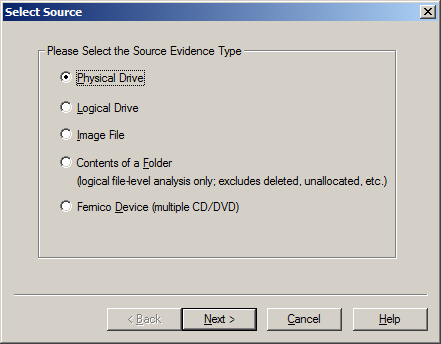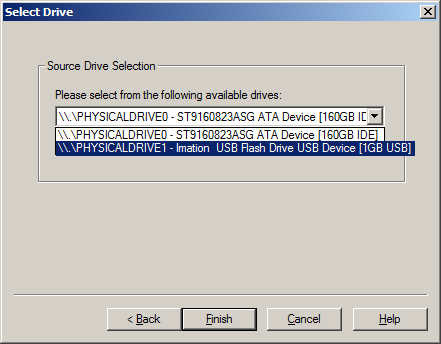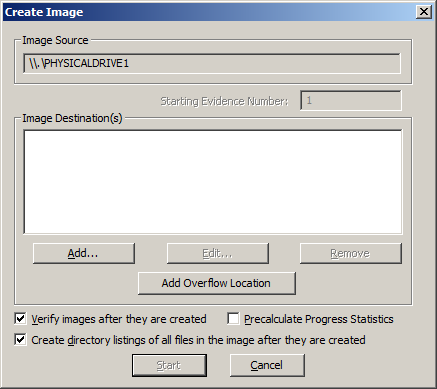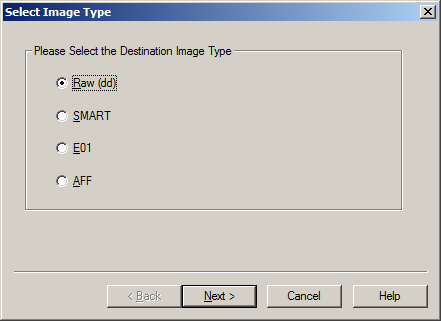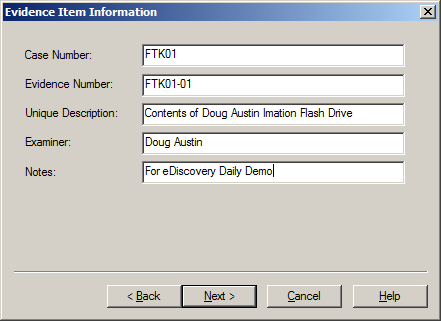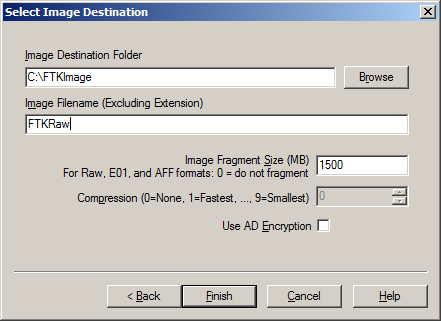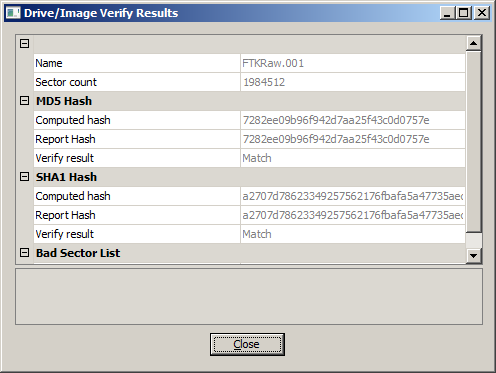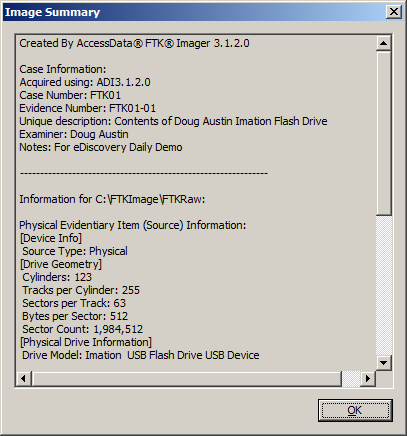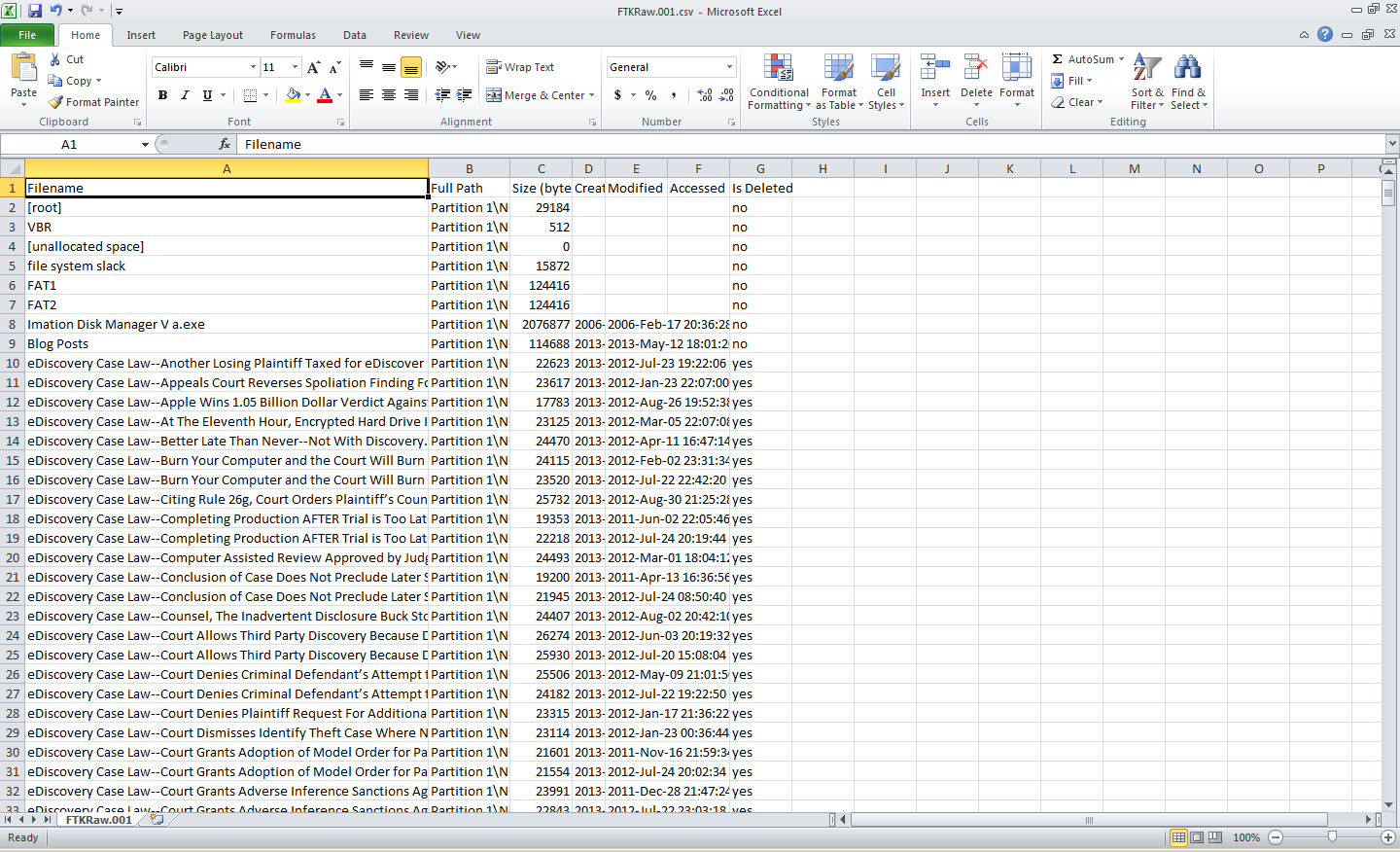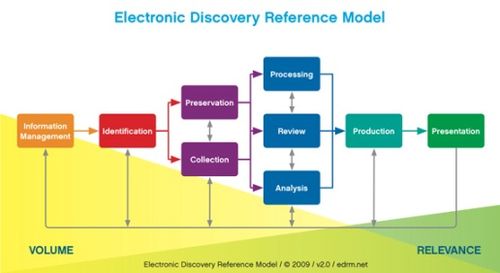Adverse Inference Sanction for Defendant who Failed to Stop Automatic Deletion – eDiscovery Case Law

Remember the adverse inference instructions in the Zubulake v. UBS Warburg and Apple v. Samsung cases? This case has characteristics of both of those.
In Pillay v. Millard Refrigerated Servs., Inc., No. 09 C 5725 (N.D. Ill. May 22, 2013), Illinois District Judge Joan H. Lefkow granted the plaintiff’s motion for an adverse inference jury instruction due to the defendant’s failure to stop automatic deletion of employee productivity tracking data used as a reason for terminating a disabled employee.
Case Background
The plaintiff alleged that the defendant is liable for retaliation under the Americans with Disabilities Act (“ADA”) for terminating his employment after the plaintiff opposed the defendant’s decision to terminate another employee because of a perceived disability. The defendant employed a labor management system (“LMS”) to track its warehouse employees’ productivity and performance. Shortly after hiring the employee and telling him that his LMS numbers were great, the defendant fired the employee when it was determined that a prior work injury he suffered rendered him with a disability rating of 17.5 percent by the Illinois Industrial Commission, which prompted the senior vice president to send an email to the general manager stating “We have this all documented right? … Let’s get him out asap.” The employee (and the plaintiff, for objecting to the termination) was terminated in August 2008 and the defendant contended that the employee’s termination resulted from his unacceptable LMS performance rating of 59 percent.
Deletion of LMS Data
In August 2009, the raw data used to create the employee’s LMS numbers were deleted because the LMS software automatically deleted the underlying data after a year. Before the information was deleted, the plaintiff and other terminated employee provided several notices of the duty to preserve this information, including:
- A demand letter from the plaintiff in September 2008;
- Preservation notices from the plaintiff and other terminated employee in December 2008 reminding the defendant of its obligations to preserve evidence;
- Charges filed by both terminated employees with the Equal Employment Opportunity Commission (“EEOC”) in January 2009.
Also, the defendant’s 30(b)(6) witness testified that supervisors could lower an LMS performance rating by deleting the underlying data showing that an employee worked a certain number of jobs for a given period of time, which the plaintiff contended happened in this case. As a result, the plaintiff filed a motion for the adverse inference jury instruction.
Judge’s Ruling
Noting that the defendant “relied on this information when responding to the EEOC charges, which occurred before the deletion of the underlying LMS data” and that “[i]nformation regarding the underlying LMS data would have been discoverable to challenge Millard’s explanation for Ramirez’s termination”, Judge Lefkow found that the defendant had a duty to preserve the LMS data (“A party must preserve evidence that it has notice is reasonably likely to be the subject of a discovery request, even before a request is actually received.”).
With regard to the defendant’s culpability in deleting the data, Judge Lefkow stated “[t]hat Millard knew about the pending lawsuit and that the underlying LMS data would be deleted but failed to preserve the information was objectively unreasonable. Accordingly, even without a finding of bad faith, the court may craft a proper sanction based on Millard’s failure to preserve the underlying LMS data.”
So, Judge Lefkow granted the plaintiff’s request for an adverse inference sanction with the following instruction to be given to the jury:
“Pillay contends that Millard at one time possessed data documenting Ramirez’s productivity and performance that was destroyed by Millard. Millard contends that the loss of the data was accidental. You may assume that such evidence would have been unfavorable to Millard only if you find by a preponderance of the evidence that (1) Millard intentionally or recklessly caused the evidence to be destroyed; and (2) Millard caused the evidence to be destroyed in bad faith.”
So, what do you think? Should the adverse inference sanction have been awarded? Please share any comments you might have or if you’d like to know more about a particular topic.
Disclaimer: The views represented herein are exclusively the views of the author, and do not necessarily represent the views held by CloudNine Discovery. eDiscoveryDaily is made available by CloudNine Discovery solely for educational purposes to provide general information about general eDiscovery principles and not to provide specific legal advice applicable to any particular circumstance. eDiscoveryDaily should not be used as a substitute for competent legal advice from a lawyer you have retained and who has agreed to represent you.